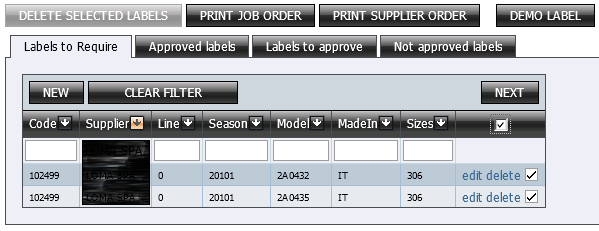In the sheet "Labels to require" there is a selection grid which allows to find the single models which have to be labelled.
The list is filtered depending on the informations given in the login and consequently, every users see only the labels of his competence.
Later, the user can apply his own filters to identify the models he want to label.
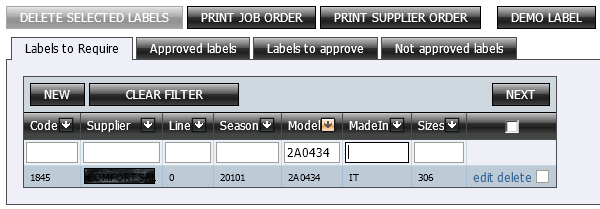
Selecting a line it is possible to see, optionally depending on the configuration, in a frame to the right of the grid, the model's image, the sketch,...etc.
To proceed with the creation of the label you have to click on button NEXT
In case you have to create the same labels for more Models/Parts (ex.: t-shirt with different artwork but made with the same print technique on a fabric which has the same composition and maintenance), it is possible to make multiple selections.

It is possible also to select all the elements through "check all" button (placed in the header of the selection column).
This button it is useful after appling a correct filter (for ex.: setting supplier) which reduce the number only to the elements that have to be labelled in a collective way.